Progress Report
Since my last post, I started working on some projects of my own to use what I’ve learned in Photoshop. As well, I’ve been watching lots of videos from this YouTube channel: https://www.youtube.com/c/PiXimperfect. The channel provides lots of unique ways to use Photoshop for different edits, and it also has a lot of info that’s good to know for Photoshop users. I decided to create composites (combining multiple images), as they involve and allow me to practice many of Photoshop’s different tools and features. For my first project, I practiced different ways to cut out parts of an images, and using filters to make the images match in the composite. For my next two projects, I wanted to practice using blending modes (article explaining blending modes: https://helpx.adobe.com/photoshop/using/blending-modes.html).
For all three projects, I used free photos from https://unsplash.com/, https://pixabay.com/, and https://www.pexels.com/. I will probably be using these three sites for future projects as well.
Cutout and Filters Composite

Images Used and Sketch
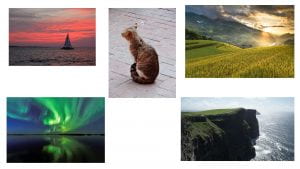

Blendmode Composite #1

Images Used

Blendmode Composite #2

Images Used and Sketches


I spent around one hour on my first composite and around two hours on my blendmode composites (not including time spent brainstorming, sketching idea, and finding images). While making my first projects, I realized there were many different ways to do the same thing in Photoshop and spent a lot of time trying different tools out. I hope that as I get more experience in the software, I’ll be more decisive while working and be able to edit more complicated composites quicker.
For my next projects, I want to practice creating highlights and shadows (article explaining highlights and shadows: https://www.adobe.com/ca/creativecloud/photography/discover/highlights-and-shadows.html) as the next level to blending images together, inspired by this tutorial: https://youtu.be/yUPIChL7_x8. I will be creating a composite with a subject and a strong light source in the background, so I can edit highlights on the subject. So far, I have a sketch finished and images ready to go. After finishing the highlights composite, I will start working on some photo editing projects.
I’ve also started to decide on ideas for my final projects to be shown in my learning centre. I will create several composites, since that’s what I find most interesting. I will also hope to do some realistic photo editing, create a poster (for a show or movie), and make a step-by-step explanation recording of what I’m doing to create a simple composite.
Mentorship
What has been my most difficult mentoring challenge so far? Why?
For me, there haven’t been any difficult mentoring challenges so far.
What is working well? Why?
I’ve always stayed in close contact with Elizabeth (my mentor) and kept her up to date on what I’m working on. Every meeting, we review what I’m planning to do the week, and I make sure to email Elizabeth the sketches and images I’ve prepared before starting the project. When I have a problem I can’t find a solution online to, I can email my questions to her. I haven’t had any issues with this, as I can usually work around my problems, and still work on the project.
I found the “30 days of Photoshop” tutorial series Elizabeth sent me after our first meeting super helpful: https://youtube.com/playlist?list=PL7JpMMpENaD3KL_lvmw4eS5U5AD746yKB. I’ve been applying many skills I’ve learned from these tutorials into my projects.
What could be working better? How can you make sure this happens?
My mentor and I could both come a little more prepared before our meetings. Right now, our meetings are more freeflow. We can exchange emails before the meeting about what we want to go over to make sure we don’t miss anything. So far however, we always been able to cover everything and haven’t run into any big problems.