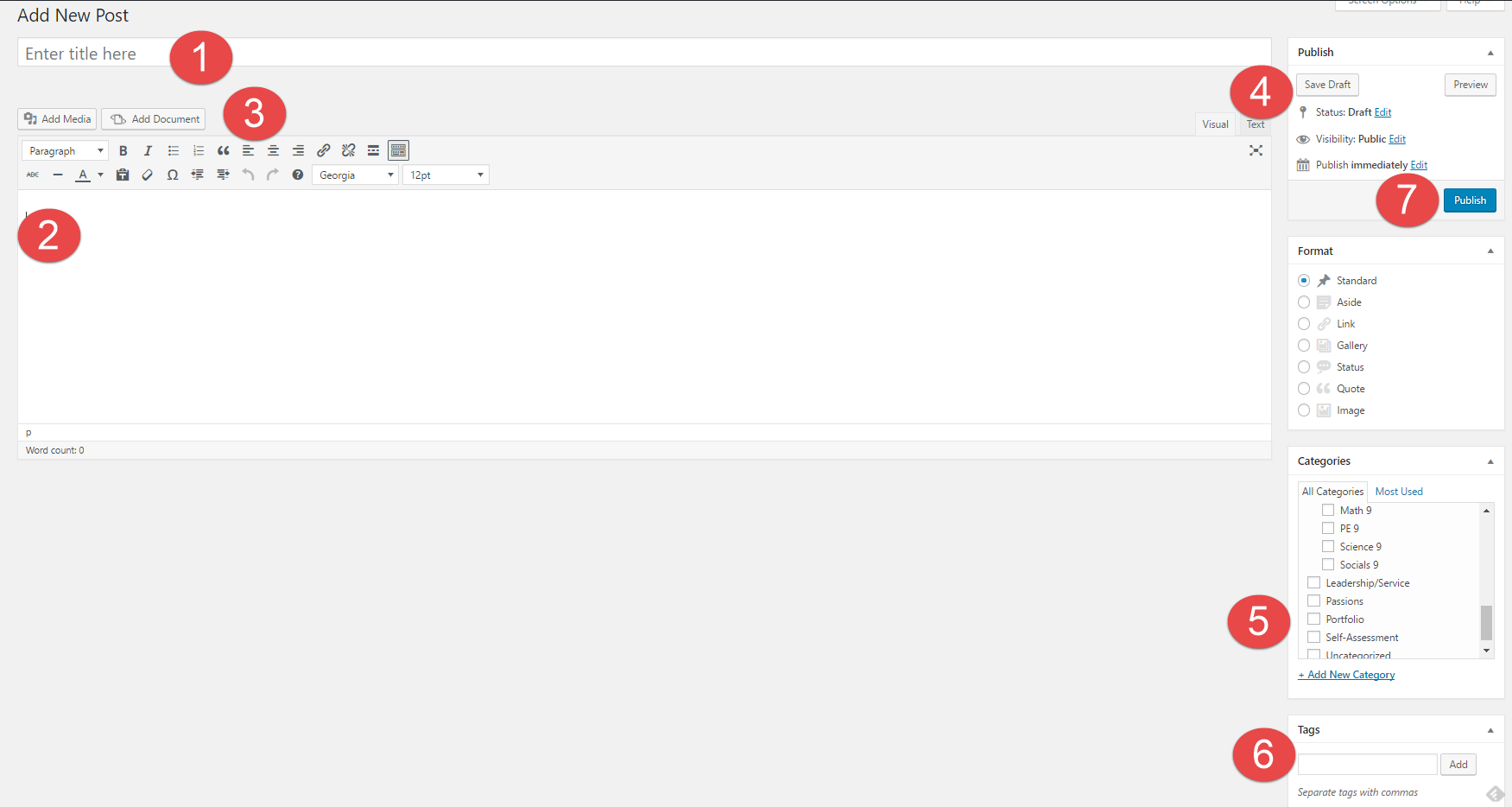1. How might your digital footprint affect your future opportunities? Give at least two examples.
you could try and get a job and they could look at your Instagram or something and that could affect if they hire you
2. Describe at least three strategies that you can use to keep your digital footprint appropriate and safe.
know what your posting or reposting and make sure its not offensive dont post photos or videos that kids cant see know who you are following on social medias.
3. If you could go back in time, is there anything you would do differently online? Think of what type of advice you would pass on to your younger self or other students. How could you go about explaining it to them?
i haven’t really done anything but i would say know that pretty much the whole world can see what you are posting so make sure its appropriate and not offensive or embarrassing