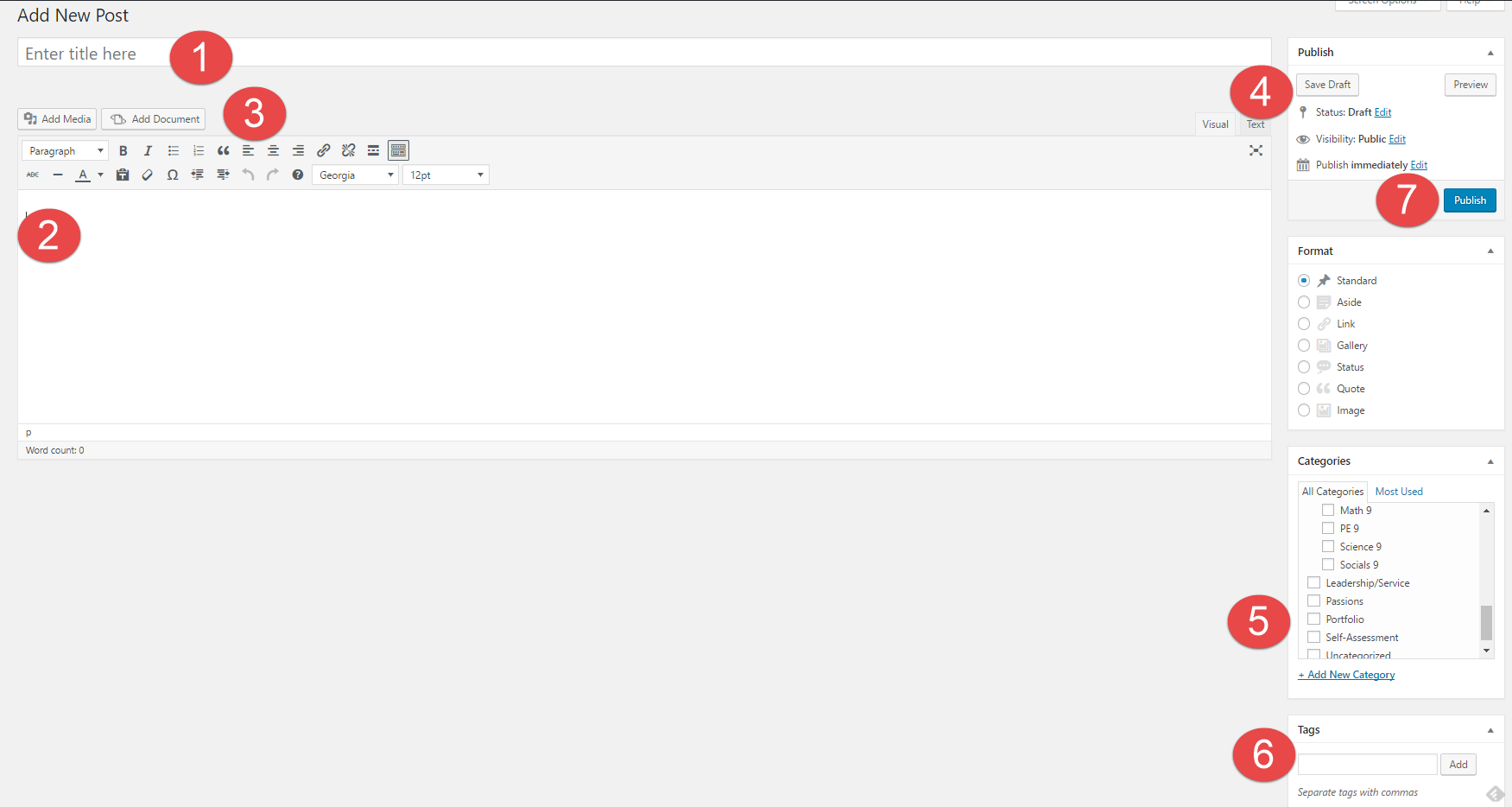For our graphic arts 9 class, we were asked to design a new logo for the Evergreen Cultural Centre. So using the skills that we have been taught, we created logos that were eye catching, simple, and memorable.
Before going into this assignment, we were taught some basic skills and tools to use and apply in photoshop and Adobe Illustrator. We were also taught about some basic fundamentals for creating logos. I think of myself as a pretty good problem solver which actually helped a ton during this project because there were quite a bit of instances when I wanted to do a certain thing to my logo like adding mixed colours or cool design ideas. But I didn’t really know how to do these specific things. So I had to find alternate ways (using the tools I knew how to use) to create similar effects in order to fulfill my ideas.
There were a couple challenges that I faced during this assignment. The first challenge I faced was coming up with ideas. Our teacher gave us a couple examples before the project to help spark ideas, but it instead made it harder for me to come up with a original idea. I didn’t want to copy any of the logos that were presented to us, and so I had a tough time coming up with logo ideas. Another challenge was actually finding ways to turn these ideas into actual logos in photoshop. I had to figure out ways to give my logos certain aesthetics and to implement ideas using the tools I had at my disposal.