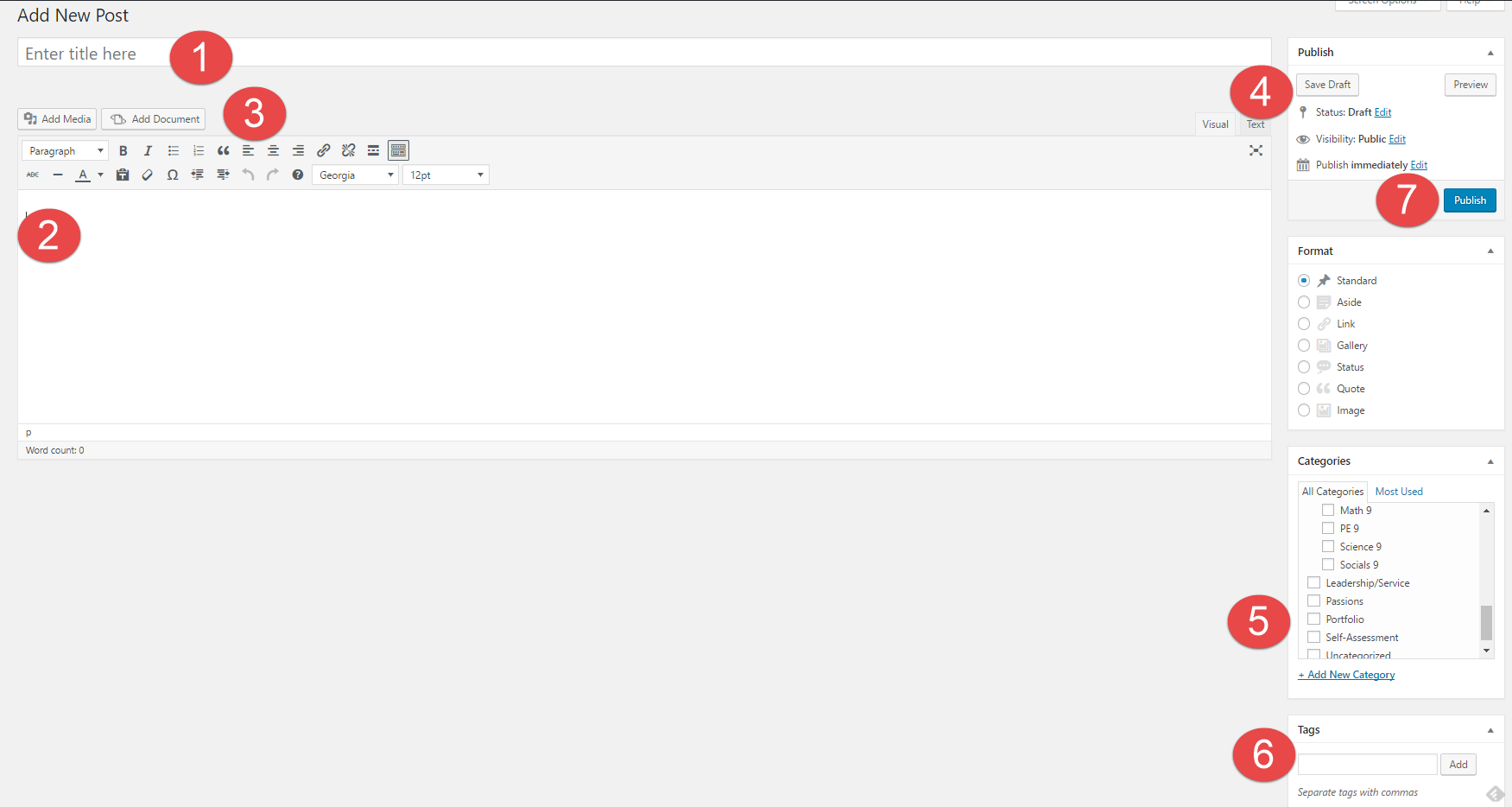1. How might your digital footprint affect your future opportunities? Give at least two examples.
I think that the digital footprint assignment will affect my future opportunities because It might help me see the way I think differently. It might help me with my decisions, and help me look back and see how I changed.
2. Describe at least three strategies that you can use to keep your digital footprint appropriate and safe.
Some strategies that you could use are probably, critical thinking, social responsibility, and your good behavior. I think that critical thinking is a good strategy because you can use this when you want to get a job in the future and the person that is hiring sees that you wrote something bad there they might not take you in. You could use your good behavior so you don’t put anything bad on their to get you in big trouble. Social Responsibility is a good idea because it might help you in the future with jobs or applications when you help out the community, and having positive interactions online.
3. If you could go back in time, is there anything you would do differently online? Think of what type of advice you would pass on to your younger self or other students. How could you go about explaining it to them?
If I were to go back in time I would probably use better sorts of language instead of calling people names as a joke and making them feel excluded. I would say remind my younger self that social media is a platform where you make new friends, and communicate with them, not a place where you can exclude people and bully them.