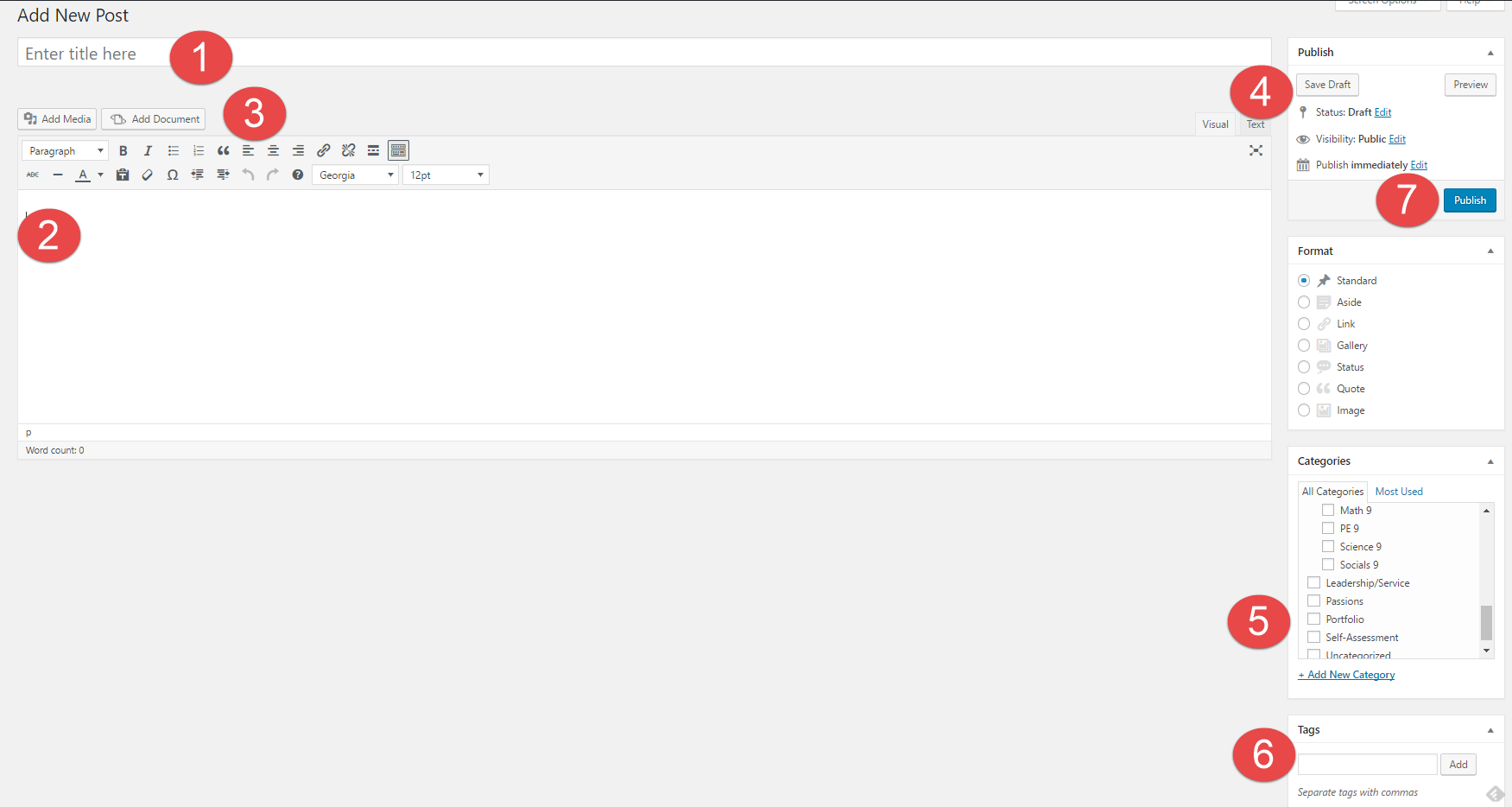This semester, my best assignment came from Science. We made an infographic based off of an environmental issue. My infographic talked about the negative effects that animal agriculture has on the environment.
A previous skill that I was able to incorporate into the assignment were persistence. I was thorough with my research, and took time to analyze the data. Another skill was creativity. I needed to be creative to make my infographic look eye-catching.
A requirement while making the infographic was making sure that text didn't take up large amount of spaces. Because of this, a challenge I faced was having to summarize lots of information. Another challenge I faced was citing sources. It was difficult to find the photographer of each image. I also had to go back and make sure every piece of information had a cited source.