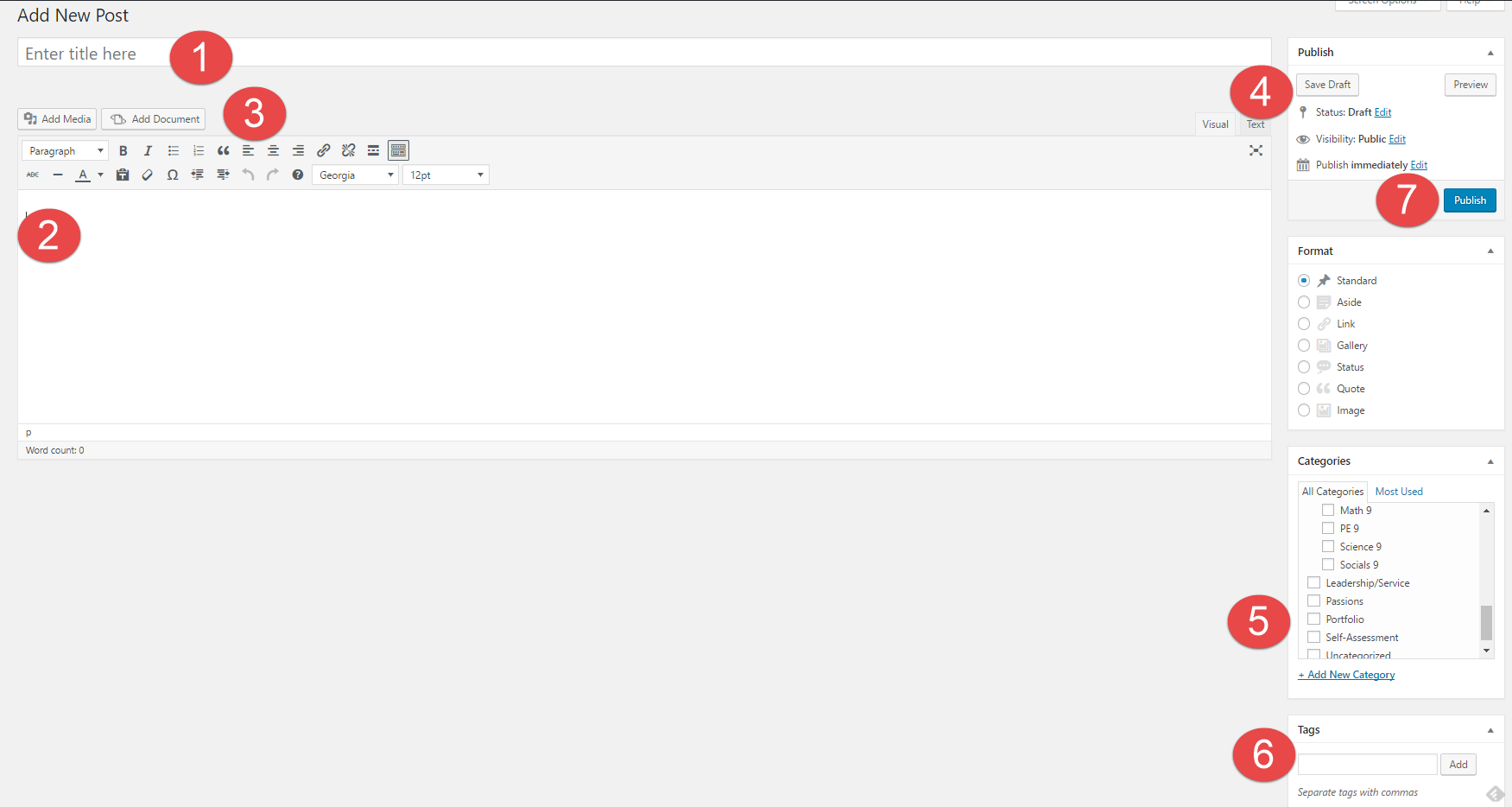1. How might your digital footprint affect your future opportunities? Give at least two examples.
Your digital footprint could affect future opportunities in many ways. For example, if you are trying to get a job at a professional place, they may check your social media. If they find something questionable, that will most likely sway their decision to hire you.
2. Describe at least three strategies that you can use to keep your digital footprint appropriate and safe.
Before you post anything, use the THINK acronym. Is it Truthful? Is it Hurtful? Is it illegal? Is it necessary? Is it kind? this will help you reflect on what impact it will have on you or others later on.
3. If you could go back in time, is there anything that you would do differently online? Think of what advice you would pass on to your younger self or other students.
There is nothing differently that I would do, so my advice to younger students, is to really think hard if you should post this, send this message, etc. Even if you think it won’t ever surface on the internet again, there is a good chance that you’re wrong. More recently than ever, people have ways to find out things from a very long time ago, and even just a simple screenshot could preserve that thing for ever. So just be careful and think about what this post, image, message, etc., is going to do to you or others.