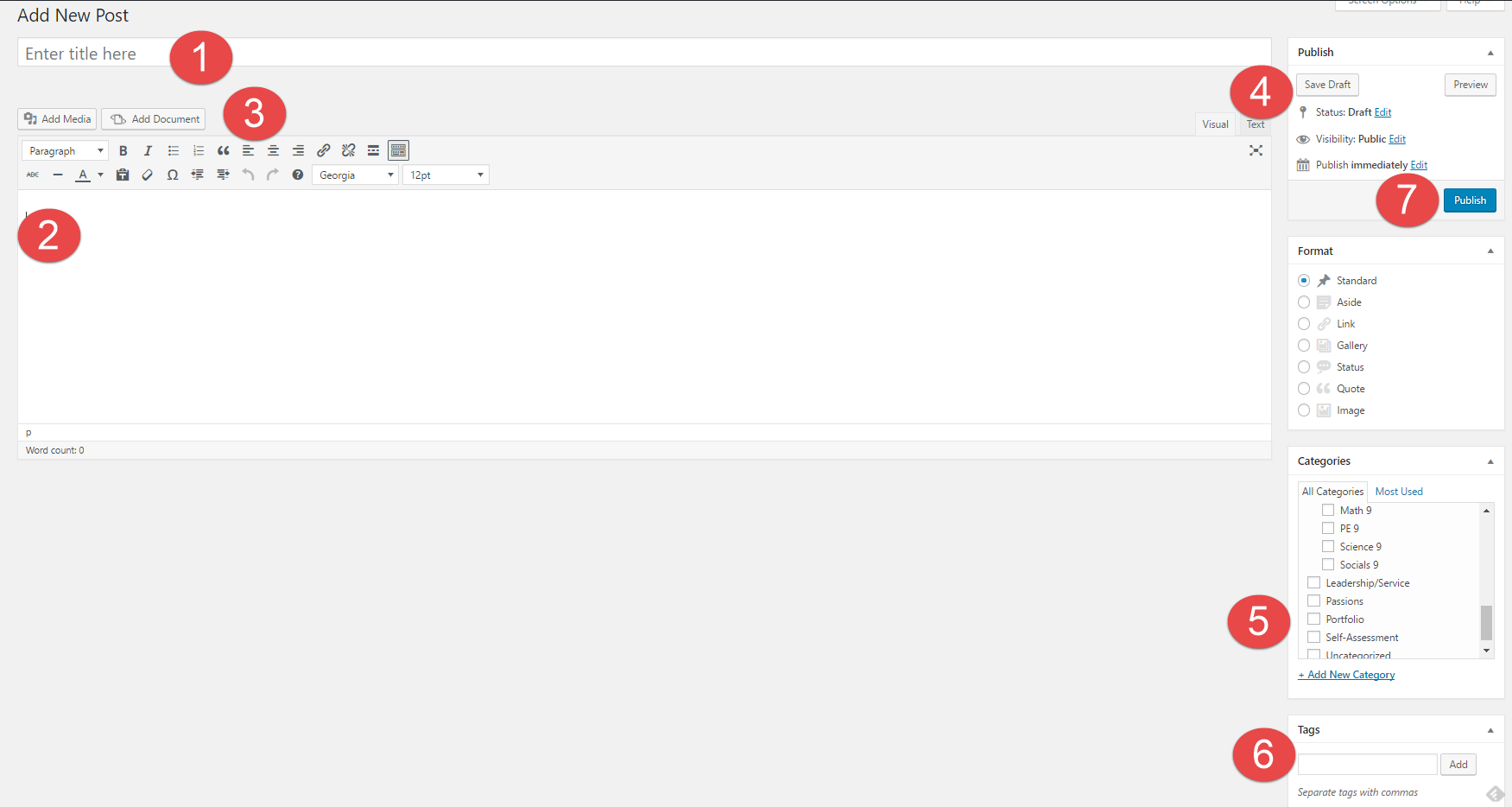1. How might your digital footprint affect your future opportunities? Give at least two examples
For the first example, let’s say your in your 20’s and throw a huge party and post it on youtube, in the future you may be looking for a job and your boss looks you up and that video comes up. it might seem as though you are irresponsible and untrustworthy and might not want to hire you. For the second example, let’s say you document on youtube your experience with a save the wildlife scientist retreat, that may boost your chances of getting a job as a scientist because it shows that you care about wildlife and have some experience.
2. Describe at least three strategies that you can use to keep your digital footprint appropriate and safe.
by double-checking your privacy settings every so often to make sure they are still working. use different passwords for all your accounts so people can’t hack into all your accounts. keeping all your software up to date to make sure there are no viruses that could hack into your information.
3. If you could go back in time, is there anything you would do differently online? Think of what type of advice you would pass on to your younger self or other students. How could you go about explaining it to them?
I don’t think I would do anything differently, I haven’t gotten social media or anything like it until a couple of months ago and have been very safe and conscious with what I post and say online.