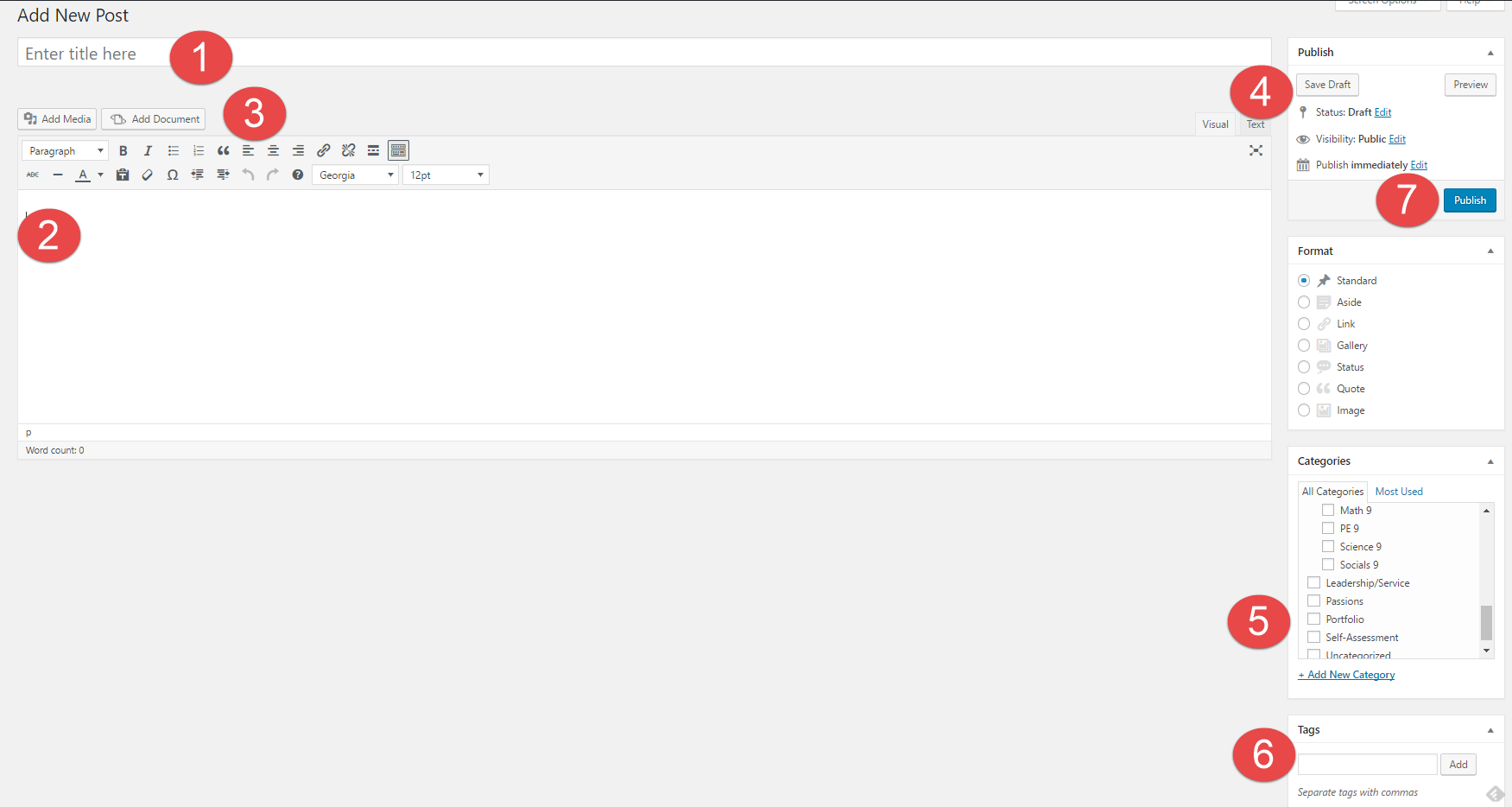Remote learning reflection
 What are your thoughts on remote learning and your experience with it? What have you liked and disliked it?
What are your thoughts on remote learning and your experience with it? What have you liked and disliked it?
In terms of screen time, I did use technology a lot more; for productive and unproductive purposes.
I liked many things such as being able to eat, and watch the teacher talk in front of the screen.
However, I disliked how much I had to use my device, I had so many headaches and dry eyes.
How has technology benefitted you during the remote learning experience?
During the “quarantine” technology was the only thing helping me stay connected with the teachers, and fellow students via Microsoft teams. It also helped me connect with my friends with social medias such as Instagram.
How has technology impeded you during the remote learning experience?
I didn’t get as much opportunities as when I was in a physical classroom, such as being able to ask for questions without waiting or being able to put a piece of paper in the bin instead of having to take pictures of assignments and sending them to the teachers.
It was a bit harder for me since the technology has given me headaches as well, so my optometrist told me to often take breaks.
What is one core competency that you already were proficient with that helped you transition into remote learning?
The main core competency was communication.
Even though I did not see the teachers in person, I was still able to ask questions and reach out to the teachers if I had problems understanding something.
Before the start of remote learning, I used to ask a lot of questions to the teachers since I was not the best at understanding stuff.
What is one core competency that you have improved or developed during your remote learning experience. Provide one piece of evidence to support your answer.
I was able to further improve on communication. Since I had trouble understanding concepts in some classes I have been sending more emails than usual in the past few months.
I have also communicated with peers when helping others or asking for help.
Images used:
https://exclusive.multibriefs.com/images/exclusive/0504onlineschool.jpg
Digital Footprint Assignment
1. How might your digital footprint affect your future opportunities? Give at least two examples.
Your digital footprint can determine your future opportunities based on what you view online. It can affect your future either positively or negatively. For example, if you post a picture of you and your friends doing drugs on the internet that could negatively affect you. But if you post pictures of you possibly helping others or such, that could positively affect you.
2. Describe at least three strategies that you can use to keep your digital footprint appropriate and safe.
3 strategies you can use are:
- Think before you post. Will it negatively affect my public image? is it safe? is it kind? is it appropriate?
- Have someone else take a look before you post and ask them for their thoughts.
- You can take a look at successful people and how they started their careers by keeping their footprint safe
3. If you could go back in time, is there anything you would do differently online? Think of what type of advice you would pass on to your younger self or other students. How could you go about explaining it to them?
One thing I would like to change is I don’t want to post photos of everything I own including pictures of my favourite candy. I would tell others as advice to think before they post, think specifically whether or not you would like it in the future when you look back on it.
Training Post
You are now going to create your very first post. In a separate tab or browser window, go to your Dashboard on the left and go to Posts -> Add New.
1) Title – Create a title for your blog post. Your title will be: Digital Footprint Assignment
2) Body – This is where you place your content of the post – text, videos, pictures, etc. Follow the instructions on the Digital Footprint Assignment page to see what questions you need to answer here.
3) Tool Bar – In your toolbar you can “Add Media” and “Add Documents” into your posts, this is the best way to create visual representations. You can also change fonts, hyperlink, etc.
4) Publish – Here is where you control what items are public and private. You can also control when they are published to your website.
5) Categories – Here is where you choose where you want your post to go. This is your digital binder with all of your subjects. Make sure to categorize each post with the relevant subject. E.g. Categories -> English
6) Tags – Here is where you tag posts with one or two of the most readily applicable Core Competencies. These tags can help you find things quicker on your blog and help you stay organised. E.g. Tag -> creativethinking
7) Publish – When you are done, simply “Publish” it. If it has been edited, press “Republish” to update with the latest version of the content.