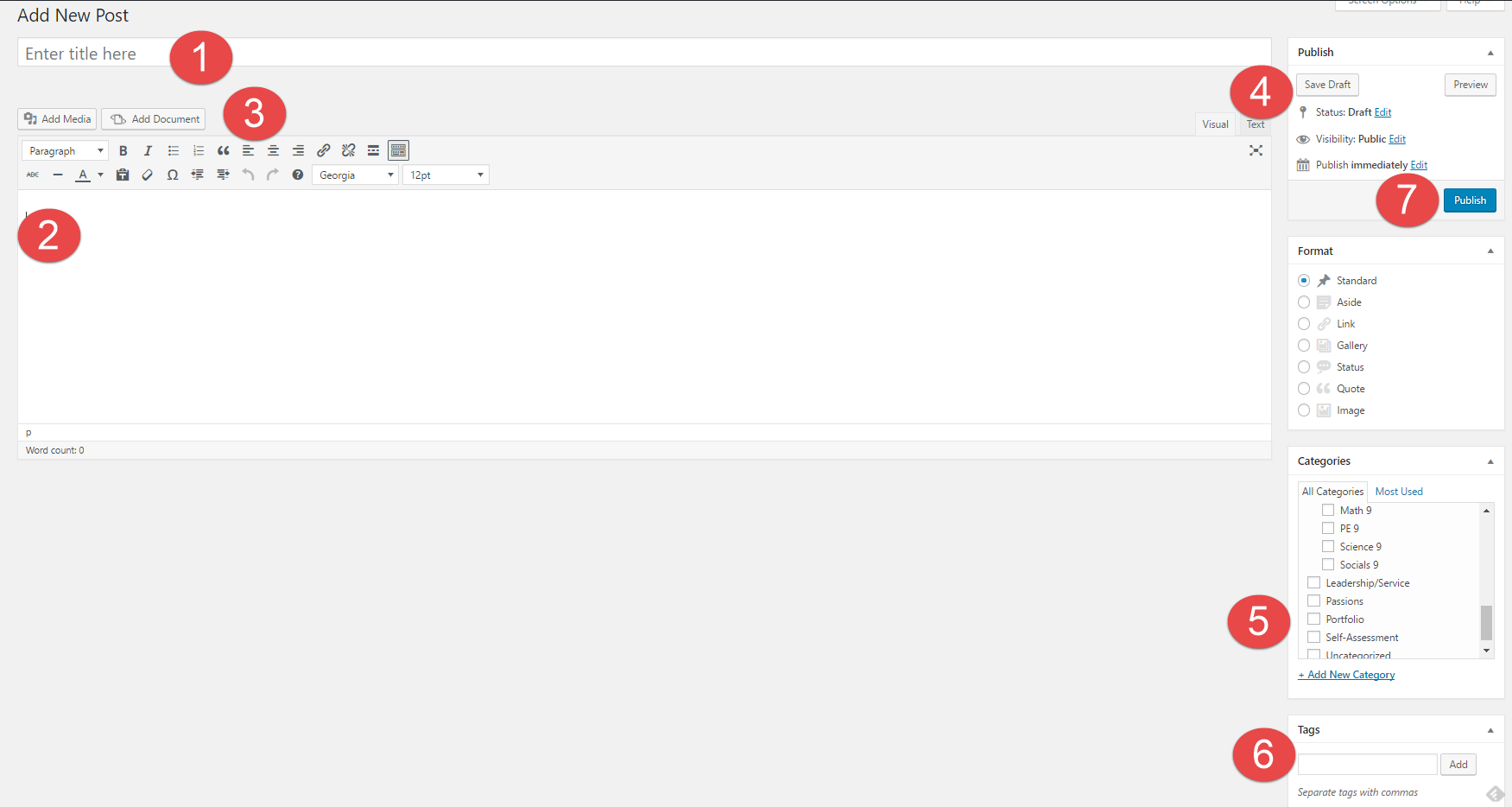1. How might your digital footprint affect your future opportunities? Give at least two examples.
[It’s like being on facebook and you are writing a comment. future employments might want to see it. Since my parents have a job, i would like a job too. I would like to do my job as an author like my dad. he checks his spelling and I try to do that too because i want to be like him.]
2. Describe at least three strategies that you can use to keep your digital footprint appropriate and safe.
[It’s like making your sentence appororitate for everyone to see. I would try to make correct answers appororiate for everyone to read. I do spell checking like my dad. He checks his spelling every time he writes.
I would be a famous author like him because I like to type. I even check my spelling everytime I read.]
3. If you could go back in time, is there anything you would do differently online? Think of what type of advice you would pass on to your younger self or other students. How could you go about explaining it to them?
[I would start it over because we all make mistakes. Maybe having some help would work before I start the story over. Make sure to check your spelling before you write. Because we all make mistakes. Checking your spelling. Because spelling means a good story.]