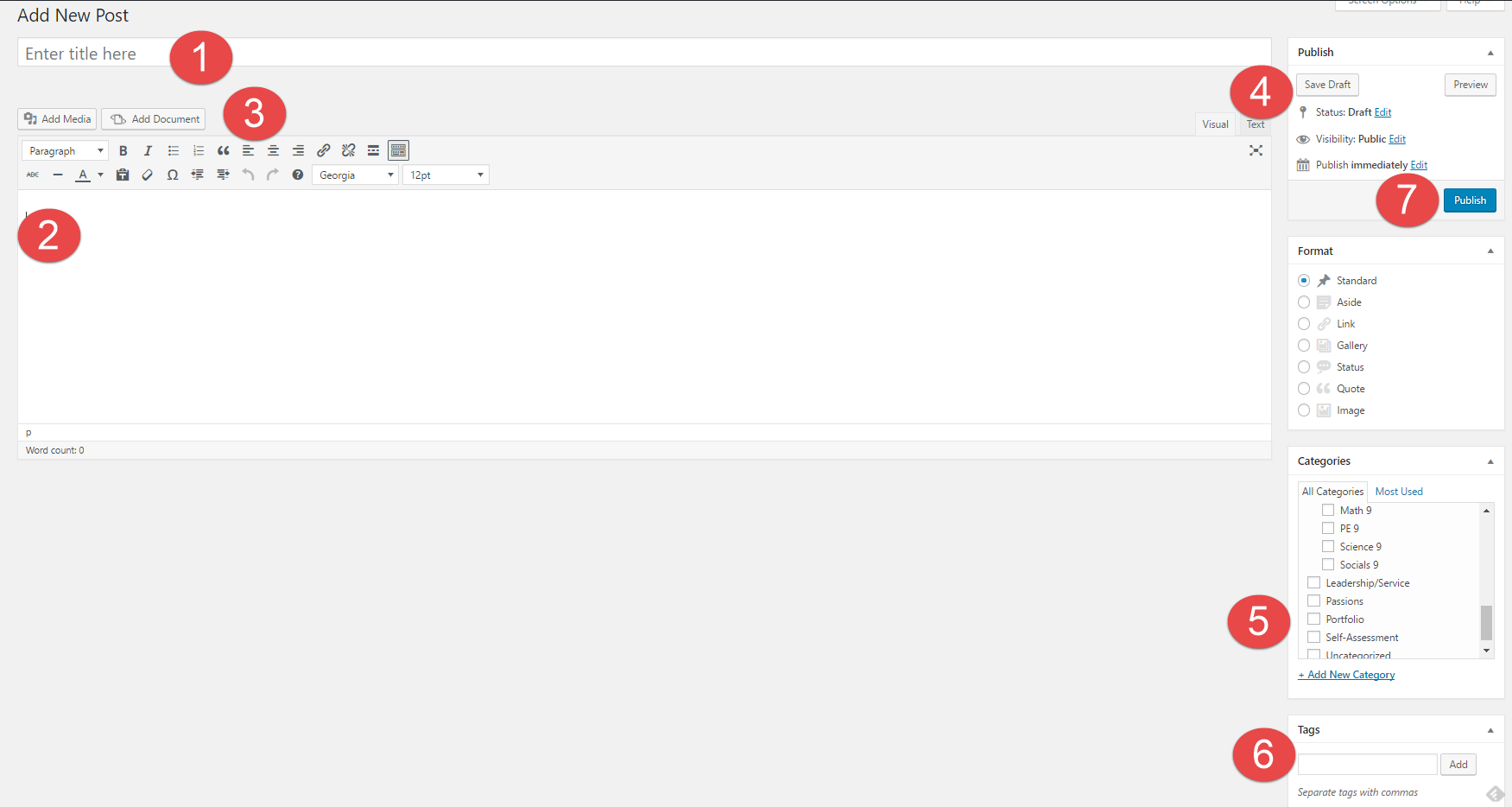1. How might your digital footprint affect your future opportunities? Give at least two examples.
My digital footprint could make me infamous if I’m not careful. People can go viral for the wrong reasons online, and that can affect how their friends and maybe even new people who meet them act towards them. Another way it could impact my future is with careers. If companies see what I share online, they will know more about what type of person I am and if they want me to work for them.
2. Describe at least three strategies that you can use to keep your digital footprint appropriate and safe.
One strategy to keep your digital footprint safe is by not sharing private information, such as your full name, address, etc. Another strategy is by not posting things that give hints to your personal life or affect it, such as pictures of you doing inappropriate things, or pictures giving away your address. Finally, you should keep your posts seen by only people you know, and not accept friend requests from strangers as you might be associated with them if they turn out to be bad people.
3. If you could go back in time, is there anything that you would do differently online? Think of what advice you would pass on to your younger self or other students.
I think I would tell my younger self to be more careful when I talk to strangers on the internet, and that sometimes its best not to respond when you don’t have to.