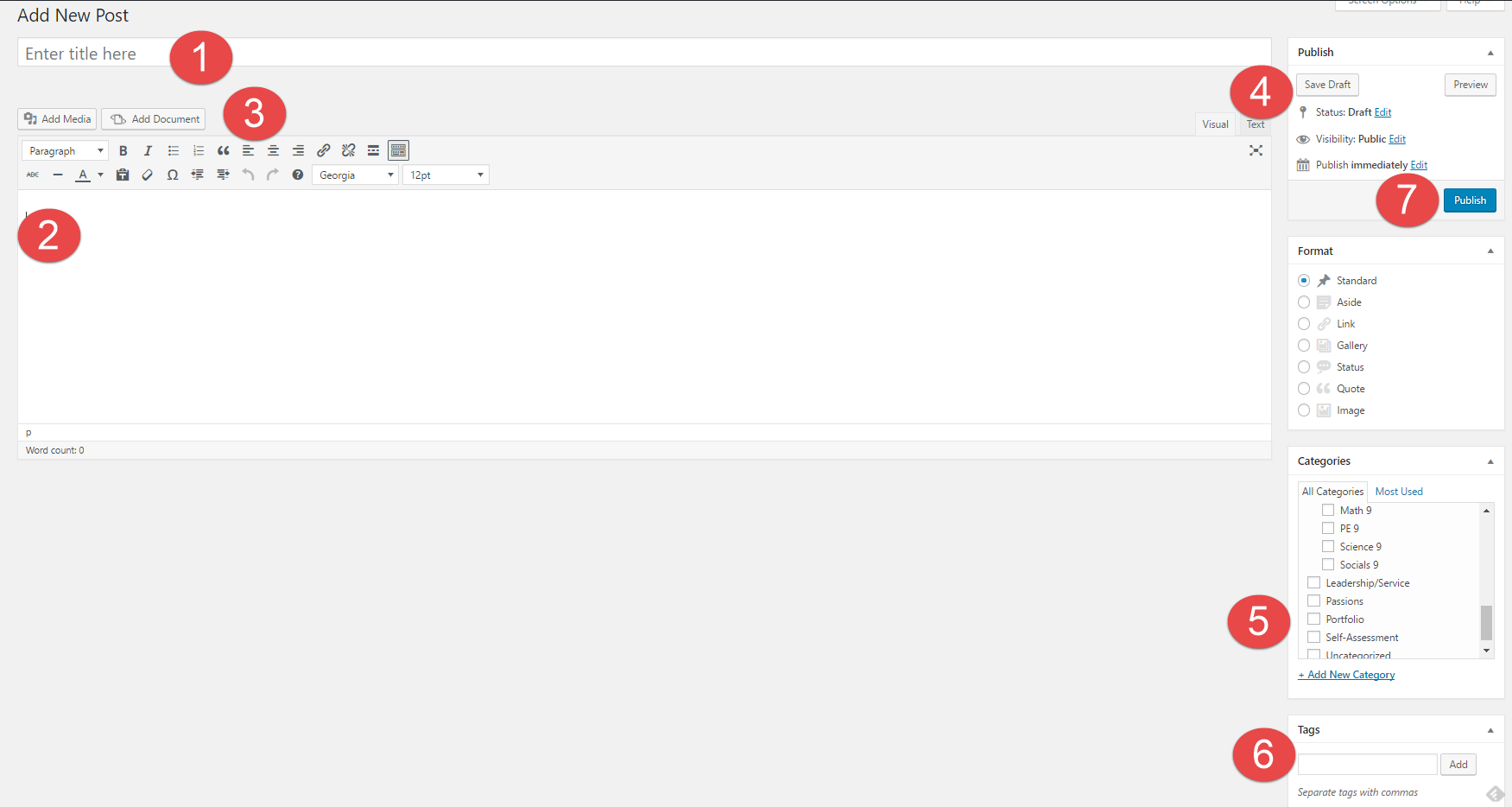1. How might your digital footprint affect your future opportunities? Give at least two examples.
For example, you could potentially harm your chances of getting into your chosen university due to a tweet that you thought was harmless but instead damaged your future. Also it could be the same thing with a picture you posted in high school that might have been appropriate at the time but when you apply for a job they may not think the same when they find it on the internet.
2. Describe at least three strategies that you can use to keep your digital footprint appropriate and safe.
You could not post anything that would be considered bullying or even something that could be considered negative about someone else online, you could also think will this post be harming my safety or the safety of others around me. The last one is would you be okay with your grandmother seeing your post or tweet? if not, you should most likely not post something like that on the internet for the whole world to see.
3. If you could go back in time, is there anything you would do differently online? Think of what type of advice you would pass on to your younger self or other students. How could you go about explaining it to them?
If there had to be some advice I could pass on to other students, it would definitely be don’t post anything that could harm yourself or your future because on the internet anything you say or post can be used against you negatively if it isn’t appropriate.