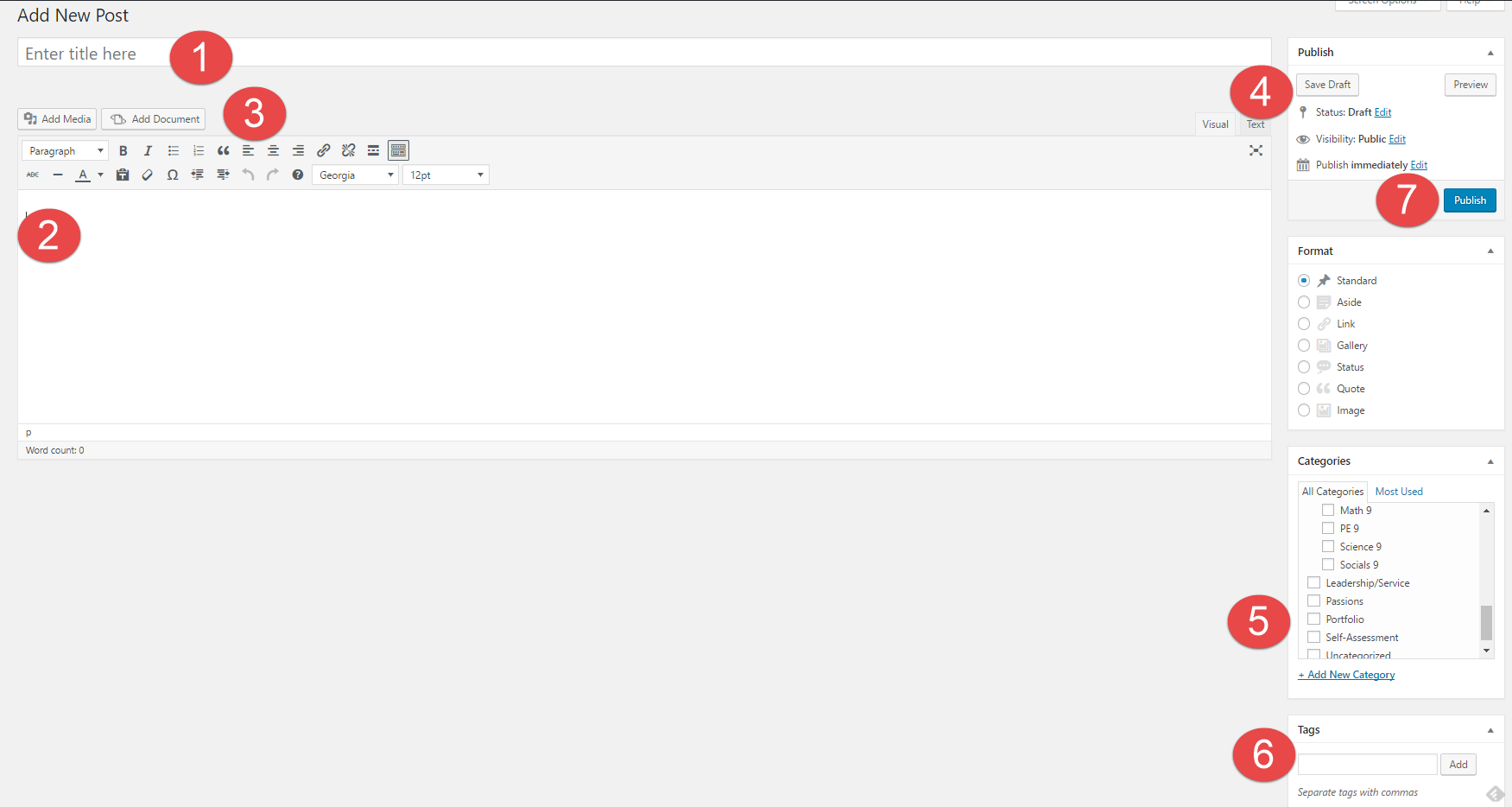1. How might your digital footprint affect your future opportunities? Give at least two examples.
Your digital footprint can determine your future opportunities based on what you view online. It can affect your future either positively or negatively. For example, if you post a picture of you and your friends doing drugs on the internet that could negatively affect you. But if you post pictures of you possibly helping others or such, that could positively affect you.
2. Describe at least three strategies that you can use to keep your digital footprint appropriate and safe.
3 strategies you can use are:
- Think before you post. Will it negatively affect my public image? is it safe? is it kind? is it appropriate?
- Have someone else take a look before you post and ask them for their thoughts.
- You can take a look at successful people and how they started their careers by keeping their footprint safe
3. If you could go back in time, is there anything you would do differently online? Think of what type of advice you would pass on to your younger self or other students. How could you go about explaining it to them?
One thing I would like to change is I don’t want to post photos of everything I own including pictures of my favourite candy. I would tell others as advice to think before they post, think specifically whether or not you would like it in the future when you look back on it.