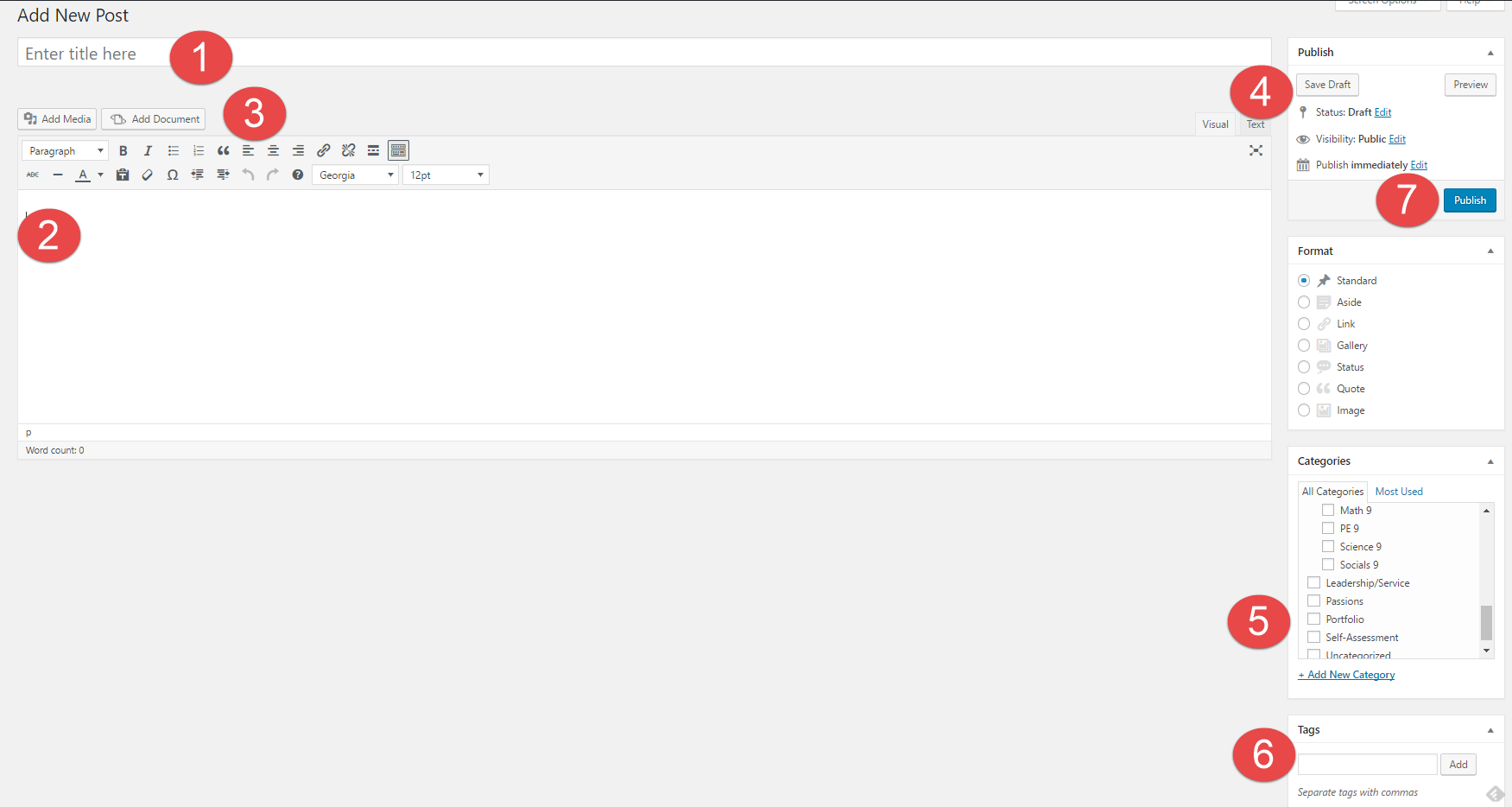1. How might your digital footprint affect your future opportunities? Give at least two examples.
My digital footprint could affect my future because if I were to ever get a job and the person interviewing me were to look up my name on the internet, they could find something good or bad, which could decide if I were to get the job or not.
2. Describe at least three strategies that you can use to keep your digital footprint appropriate and safe.
- Never post or put out anything on the internet that you wouldn’t be okay with everyone seeing.
- When texting someone only say things you would tell them straight to their face.
- When using different social media platforms, make sure only your friends can view the tings you post. You can change this in the settings.
3. If you could go back in time, is there anything you would do differently online? Think of what type of advice you would pass on to your younger self or other students. How could you go about explaining it to them?
So far I haven’t done anything that I would like to take back online, but I haven’t developed my digital footprint in a positive way either, my digital footprint is very small. I would tell other students to make sure to grow a digital footprint as long as its not something that they wouldn’t want to be known as or something they wouldn’t want seen on the internet.